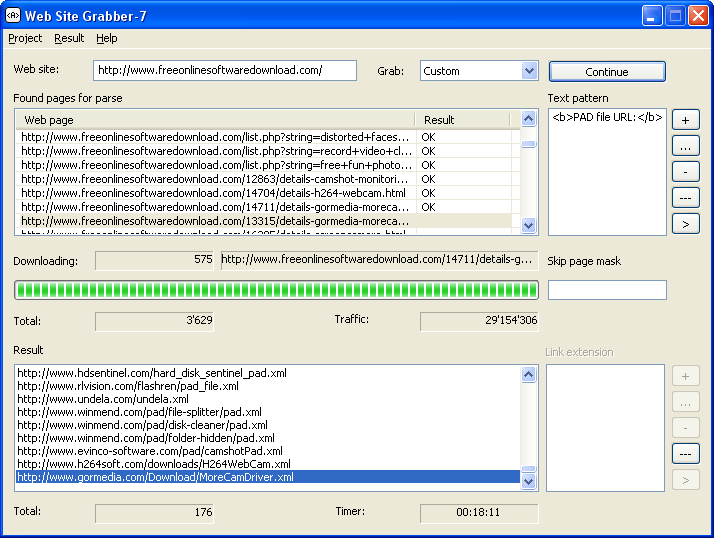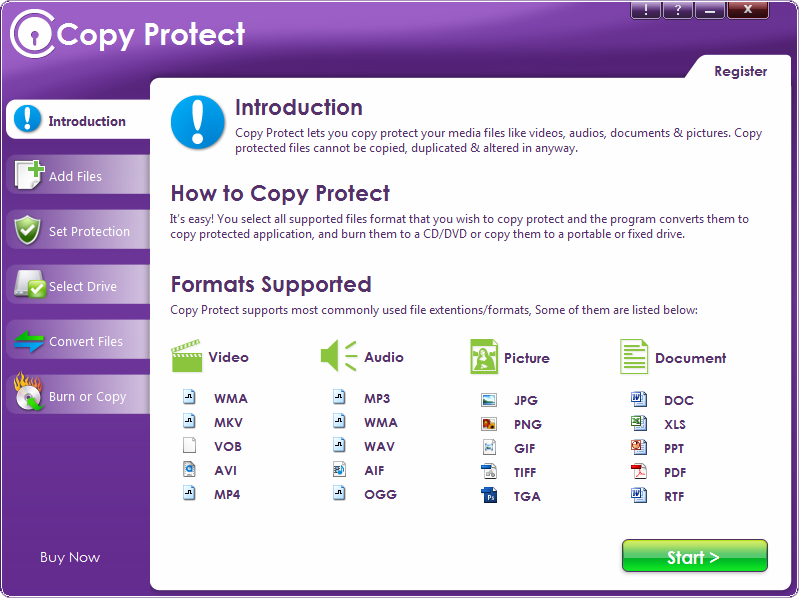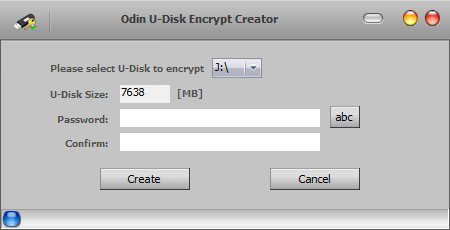Saturday 15 December 2012
HDD Encryption
Odin HDD Encryption is a powerful Hard Disc Drive Encryption software which can protect,secure,encrypt your hard disc drive,virtual hard disk(VHD),USB flash files,removable drive.It can makes a part or all your hard disc into a secure vault.And it also can creates a virtual encrypted disk within a file and mounts it as a real disk.No one can log into except you have passwords.Any organization, from a small company to a large international firm with thousands of users in the field, can effectively protect business plans, client lists, product specifications, confidential corporate memos, stock information, and much more with this disk encryption product.Spotlight:very easy to operate,protect your encryption data from virus infection.
EnCrypt entire Hard Disk, Hard Disc Partition, VHD, USB
allows both, the encryption of parts or 100% of your HardDisk ,VHD,file volume, as well as the creation of a virtual container file that will store all the encrypted information.And it can also optionally automatically request the users authentication data as soon as the USB device is inserted. When the USB disk is removed from the computer, all the data are automatically inaccessible to unauthorized persons.
Easy to operate,Protect data from virus infection
HDD Encryption software requires minimal administration and user training. Disk encryption is completely transparent, requiring no change in the way users work with the computer and it will protect your data even if your computer be infected by virus.
Maximize Your Security, Minimize Your Risk
protects your data with very fast and a true "on the fly" disk encryption process. Other products that claim to be "on the fly" decrypt an entire file and load it into memory, creating significant security risks. HDD encrypt software is smarter and more secure because it decrypts only the specific portion of a file that is in use. Unprotected data never resides on a encrypted hard drive.
Disk Partition and file volume encryption
allows both, the encryption of an entire Hard Disk partition, as well as the creation of a virtual container file that will store all the encrypted information.
Works on any Storage Medium
works on any kind of Hard Disk, and removable medium such as Floppy-, Zip-, Jazz-, Sygate-, CD-Rom, DVD- Drives etc… and manages up to 16 TERABITE of encrypted data or 4 GB.
Features
1. Creates a virtual encrypted disk within a file and mounts it as a real disk.
2. Encrypts an entire partition or storage device such as USB flash drive or hard drive.
3. Encrypts a partition or drive where Windows is installed (pre-boot authentication).
4. Encryption is automatic, real-time (on-the-fly) and transparent.
5. Parallelization and pipelining allow data to be read and written as fast as if the drive was not encrypted.
6. Provides plausible deniability, in case an adversary forces you to reveal the password:Hidden volume (steganography) and hidden operating system.
7. Create multiple Secure Disks from hard disks or USB disks.
8. No size limitation for encrypted disks.
9. Full or partial hard disk encryption.
10.Invisible operating system (allows hiding the entire operating system.
Installation :-
--------------
1. Unpack
2. Install
3. Copy Crack in Installation Directory.
4. Enjoy it !!!!!!!!
Download :-
http://www.4shared.com/rar/E0MDjmbt/HDD_Encryption.html
Web Site Grabber 7
Web Site Grabber-7 is easy-to-use software for data extraction from a website. You can get many types of the web site information: links to HTML pages, images, music, video, torrent and XML files or any other file extensions. Using custom text pattern Web Site Grabber-7 can grabs any specific information.You can control lists of file extensions and text patterns, set mask for skip pages, save and load projects and results. So you can load result to next project for continue grab information from next web site.
================
[INSTALL NOTES]
================
Step 1: unpack rar archive
Step 2: run the setup
Step 3: Use the given keygen to activate
Step 4: Enjoy and Support Developers, Buy It, They Deserved It!
Download :-
http://www.4shared.com/rar/ec05yu4w/Web_Site_Grabber-7.html
Copy Protect
Copy Protect is unique software that lets you copy protect your audios, videos, documents and pictures so that they cannot be duplicated, copied or distributed by illegal means. It is the only tool that lets you fight the piracy of your media files like audios, videos, pictures and documents (lots of formats supported).
Copy Protect converts all supported formats into executable applications that run only in the drives they are prepared for. If these files are copied to another drive, they do not run and become useless. These executable applications do not require any administrative rights to run and therefore there is no need to install Copy Protect at the other end to play copy protected media files Furthermore, the program comes with a special built-in picture and document viewer that lets you view and read your copy protected files; and a
built-in player for your copy protected videos and audios. With Copy Protect's playlist option, you can also organize and manage all your media files. Copy Protect will secure all your media files and prevent illegal distribution of copyrighted material.
· Unbreakable copy protection for your videos, audios, pictures and documents.
· Burn copy protected data to your own CD or DVD for distribution without the fear of data being copied illegally.
· Easy to use and navigate graphical user interface that does not require any additional programming skills.
· Simple and effective data copy protection procedures.
· Protect your media files and art work from illegal copy from one computer to another.
· Securely distribute your films, songs, files, documents, reports and other copyright material on any distribution media like CD, DVD, Blu-ray disc, USB drive, external drive etc.
· Highly customized copy protection application to tailor your needs.
· Play copy protected videos and audios directly from the destination drive where you have saved them.
· No need to install the application at other end to run the copy protected files and documents.
· Prevent image theft, piracy, illegal distribution and leakage of your data from your CD/DVD or USB drive to any other drive.
· Fully compatible on all file systems like FAT, FAT32 and NTFS.
Download :-
http://www.4shared.com/rar/qecxDQp4/Copy_Protect_Ver_150.html
Monday 10 December 2012
Create One-Click Shutdown and Reboot Shortcut.
Create One-Click Shutdown and Reboot Shortcuts
First, create a shortcut on your desktop by right-clicking on the desktop, choosing New, and then choosing Shortcut. The Create Shortcut Wizard appears. In the box asking for the location of the shortcut, type shutdown. After you create the shortcut, double-clicking on it will shut down your PC.
But you can do much more with a shutdown shortcut than merely shut down your PC. You can add any combination of several switches to do extra duty, like this:
shutdown -r -t 01 -c "Rebooting your PC"
Double-clicking on that shortcut will reboot your PC after a one-second delay and display the message "Rebooting your PC." The shutdown command includes a variety of switches you can use to customize it. Table 1-3 lists all of them and describes their use.
I use this technique to create two shutdown shortcuts on my desktop—one for turning off my PC, and one for rebooting. Here are the ones I use:
shutdown -s -t 03 -c "Bye Bye m8!"
shutdown -r -t 03 -c "Ill be back m8 ;)!"
Switch
What it does
-s
Shuts down the PC.
-l
Logs off the current user.
-t nn
Indicates the duration of delay, in seconds, before performing the action.
-c "messagetext"
Displays a message in the System Shutdown window. A maximum of 127 characters can be used. The message must be enclosed in quotation marks.
-f
Forces any running applications to shut down.
-r
Reboots the PC.
Wednesday 5 December 2012
List of Windows 8 Shortcuts
With a paradigm shift in how we look at a Start screen, Windows 8 has added a lot of shortcuts for easier navigation. Check out a loooooong list of shortcuts for Windows 8 to make your life simpler.
Windows key: Switch between Modern Desktop Start screen and the last accessed application
Windows key + C: Access the charms bar
Windows key + Tab: Access the Modern Desktop Taskbar
Windows key + I: Access the Settings charm
Windows key + H: Access the Share charm
Windows key + K: Access the Devices charm
Windows key + Q: Access the Apps Search screen
Windows key + F: Access the Files Search screen
Windows key + W: Access the Settings Search screen
Windows key + P: Access the Second Screen bar
Windows key + Z: Brings up the App Bar when you have a Modern Desktop App running
Windows key + X: Access the Windows Tools Menu
Windows key + O: Lock screen orientation
Windows key + . : Move the screen split to the right
Windows key + Shift + . : Move the screen split to the left
Windows key + V: View all active Toasts/Notifications
Windows key + Shift + V: View all active Toasts/Notifications in reverse order
Windows key + PrtScn: Takes a screenshot of the screen and automatically saves it in the Pictures folder as Screenshot
Windows key + Enter: Launch Narrator
Windows key + E: Open Computer
Windows key + R: Open the Run dialog box
Windows key + U: Open Ease of Access Center
Windows key + Ctrl + F: Open Find Computers dialog box
Windows key + Pause/Break: Open the System page
Windows key + 1..10: Launch a program pinned on the Taskbar in the position indicated by the number
Windows key + Shift + 1..10: Launch a new instance of a program pinned on the Taskbar in the position indicated by the number
Windows key + Ctrl + 1..10: Access the last active instance of a program pinned on the Taskbar in the position indicated by the number
Windows key + Alt + 1..10: Access the Jump List of a program pinned on the Taskbar in the position indicated by the number
Windows key + B: Select the first item in the Notification Area and then use the arrow keys to cycle through the items Press Enter to open the selected item
Windows key + Ctrl + B: Access the program that is displaying a message in the Notification Area
Windows key + T: Cycle through the items on the Taskbar
Windows key + M: Minimize all windows
Windows key + Shift + M: Restore all minimized windows
Windows key + D: Show/Hide Desktop (minimize/restore all windows)
Windows key + L: Lock computer
Windows key + Up Arrow: Maximize current window
Windows key + Down Arrow: Minimize/restore current window
Windows key + Home: Minimize all but the current window
Windows key + Left Arrow: Tile window on the left side of the screen
Windows key + Right Arrow: Tile window on the right side of the screen
Windows key + Shift + Up Arrow: Extend current window from the top to the bottom of the screen
Windows key + Shift + Left/Right Arrow: Move the current window from one monitor to the next
Windows key + F1: Launch Windows Help and Support
PageUp: Scroll forward on the Modern Desktop Start screen
PageDown: Scroll backward on the Modern Desktop Start screen
Esc: Close a charm
Ctrl + Esc: Switch between Modern Desktop Start screen and the last accessed application
Ctrl + Mouse scroll wheel: Activate the Semantic Zoom on the Modern Desktop screen
Alt: Display a hidden Menu Bar
Alt + D: Select the Address Bar
Alt + P: Display the Preview Pane in Windows Explorer
Alt + Tab: Cycle forward through open windows
Alt + Shift + Tab: Cycle backward through open windows
Alt + F: Close the current window Open the Shut Down Windows dialog box from the Desktop
Alt + Spacebar: Access the Shortcut menu for current window
Alt + Esc: Cycle between open programs in the order that they were opened
Alt + Enter: Open the Properties dialog box of the selected item
Alt + PrtScn: Take a screen shot of the active Window and place it in the clipboard
Alt + Up Arrow: Move up one folder level in Windows Explorer (Like the Up Arrow in XP)
Alt + Left Arrow: Display the previous folder
Alt + Right Arrow: Display the next folder
Shift + Insert: CD/DVD Load CD/DVD without triggering Autoplay or Autorun
Shift + Delete: Permanently delete the item (rather than sending it to the Recycle Bin)
Shift + F6: Cycle backward through elements in a window or dialog box
Shift + F10: Access the context menu for the selected item
Shift + Tab: Cycle backward through elements in a window or dialog box
Shift + Click: Select a consecutive group of items
Shift + Click on a Taskbar button: Launch a new instance of a program
Shift + Right-click on a Taskbar button: Access the context menu for the selected item
Ctrl + A: Select all items
Ctrl + C: Copy the selected item
Ctrl + X: Cut the selected item
Ctrl + V: Paste the selected item
Ctrl + D: Delete selected item
Ctrl + Z: Undo an action
Ctrl + Y: Redo an action
Ctrl + N: Open a new window in Windows Explorer
Ctrl + W: Close current window in Windows Explorer
Ctrl + E: Select the Search box in the upper right corner of a window
Ctrl + Shift + N: Create new folder
Ctrl + Shift + Esc: Open the Windows Task Manager
Ctrl + Alt + Tab: Use arrow keys to cycle through open windows
Ctrl + Alt + Delete: Access the Windows Security screen
Ctrl + Click: Select multiple individual items
Ctrl + Click and drag an item: Copies that item in the same folder
Ctrl + Shift + Click and drag an item: Creates a shortcut for that item in the same folder
Ctrl + Tab: Move forward through tabs
Ctrl + Shift + Tab: Move backward through tabs
Ctrl + Shift + Click on a Taskbar button: Launch a new instance of a program as an Administrator
Ctrl + Click on a grouped Taskbar button: Cycle through the instances of a program in the group
F1: Display Help
F2: Rename a file
F3: Open Search
F4: Display the Address Bar list
F5: Refresh display
F6: Cycle forward through elements in a window or dialog box
F7: Display command history in a Command Prompt
F10: Display hidden Menu Bar
F11: Toggle full screen display
Tab: Cycle forward through elements in a window or dialog box
PrtScn: Take a screen shot of the entire screen and place it in the clipboard
Home: Move to the top of the active window
End: Move to the bottom of the active window
Delete: Delete the selected item
Backspace: Display the previous folder in Windows Explorer Move up one folder level in Open or Save dialog box
Esc: Close a dialog box
Num Lock Enabled + Plus (+): Display the contents of the selected folder
Num Lock Enabled + Minus (-): Collapse the selected folder
Num Lock Enabled + Asterisk (*): Expand all subfolders under the selected folder
Windows key: Switch between Modern Desktop Start screen and the last accessed application
Windows key + C: Access the charms bar
Windows key + Tab: Access the Modern Desktop Taskbar
Windows key + I: Access the Settings charm
Windows key + H: Access the Share charm
Windows key + K: Access the Devices charm
Windows key + Q: Access the Apps Search screen
Windows key + F: Access the Files Search screen
Windows key + W: Access the Settings Search screen
Windows key + P: Access the Second Screen bar
Windows key + Z: Brings up the App Bar when you have a Modern Desktop App running
Windows key + X: Access the Windows Tools Menu
Windows key + O: Lock screen orientation
Windows key + . : Move the screen split to the right
Windows key + Shift + . : Move the screen split to the left
Windows key + V: View all active Toasts/Notifications
Windows key + Shift + V: View all active Toasts/Notifications in reverse order
Windows key + PrtScn: Takes a screenshot of the screen and automatically saves it in the Pictures folder as Screenshot
Windows key + Enter: Launch Narrator
Windows key + E: Open Computer
Windows key + R: Open the Run dialog box
Windows key + U: Open Ease of Access Center
Windows key + Ctrl + F: Open Find Computers dialog box
Windows key + Pause/Break: Open the System page
Windows key + 1..10: Launch a program pinned on the Taskbar in the position indicated by the number
Windows key + Shift + 1..10: Launch a new instance of a program pinned on the Taskbar in the position indicated by the number
Windows key + Ctrl + 1..10: Access the last active instance of a program pinned on the Taskbar in the position indicated by the number
Windows key + Alt + 1..10: Access the Jump List of a program pinned on the Taskbar in the position indicated by the number
Windows key + B: Select the first item in the Notification Area and then use the arrow keys to cycle through the items Press Enter to open the selected item
Windows key + Ctrl + B: Access the program that is displaying a message in the Notification Area
Windows key + T: Cycle through the items on the Taskbar
Windows key + M: Minimize all windows
Windows key + Shift + M: Restore all minimized windows
Windows key + D: Show/Hide Desktop (minimize/restore all windows)
Windows key + L: Lock computer
Windows key + Up Arrow: Maximize current window
Windows key + Down Arrow: Minimize/restore current window
Windows key + Home: Minimize all but the current window
Windows key + Left Arrow: Tile window on the left side of the screen
Windows key + Right Arrow: Tile window on the right side of the screen
Windows key + Shift + Up Arrow: Extend current window from the top to the bottom of the screen
Windows key + Shift + Left/Right Arrow: Move the current window from one monitor to the next
Windows key + F1: Launch Windows Help and Support
PageUp: Scroll forward on the Modern Desktop Start screen
PageDown: Scroll backward on the Modern Desktop Start screen
Esc: Close a charm
Ctrl + Esc: Switch between Modern Desktop Start screen and the last accessed application
Ctrl + Mouse scroll wheel: Activate the Semantic Zoom on the Modern Desktop screen
Alt: Display a hidden Menu Bar
Alt + D: Select the Address Bar
Alt + P: Display the Preview Pane in Windows Explorer
Alt + Tab: Cycle forward through open windows
Alt + Shift + Tab: Cycle backward through open windows
Alt + F: Close the current window Open the Shut Down Windows dialog box from the Desktop
Alt + Spacebar: Access the Shortcut menu for current window
Alt + Esc: Cycle between open programs in the order that they were opened
Alt + Enter: Open the Properties dialog box of the selected item
Alt + PrtScn: Take a screen shot of the active Window and place it in the clipboard
Alt + Up Arrow: Move up one folder level in Windows Explorer (Like the Up Arrow in XP)
Alt + Left Arrow: Display the previous folder
Alt + Right Arrow: Display the next folder
Shift + Insert: CD/DVD Load CD/DVD without triggering Autoplay or Autorun
Shift + Delete: Permanently delete the item (rather than sending it to the Recycle Bin)
Shift + F6: Cycle backward through elements in a window or dialog box
Shift + F10: Access the context menu for the selected item
Shift + Tab: Cycle backward through elements in a window or dialog box
Shift + Click: Select a consecutive group of items
Shift + Click on a Taskbar button: Launch a new instance of a program
Shift + Right-click on a Taskbar button: Access the context menu for the selected item
Ctrl + A: Select all items
Ctrl + C: Copy the selected item
Ctrl + X: Cut the selected item
Ctrl + V: Paste the selected item
Ctrl + D: Delete selected item
Ctrl + Z: Undo an action
Ctrl + Y: Redo an action
Ctrl + N: Open a new window in Windows Explorer
Ctrl + W: Close current window in Windows Explorer
Ctrl + E: Select the Search box in the upper right corner of a window
Ctrl + Shift + N: Create new folder
Ctrl + Shift + Esc: Open the Windows Task Manager
Ctrl + Alt + Tab: Use arrow keys to cycle through open windows
Ctrl + Alt + Delete: Access the Windows Security screen
Ctrl + Click: Select multiple individual items
Ctrl + Click and drag an item: Copies that item in the same folder
Ctrl + Shift + Click and drag an item: Creates a shortcut for that item in the same folder
Ctrl + Tab: Move forward through tabs
Ctrl + Shift + Tab: Move backward through tabs
Ctrl + Shift + Click on a Taskbar button: Launch a new instance of a program as an Administrator
Ctrl + Click on a grouped Taskbar button: Cycle through the instances of a program in the group
F1: Display Help
F2: Rename a file
F3: Open Search
F4: Display the Address Bar list
F5: Refresh display
F6: Cycle forward through elements in a window or dialog box
F7: Display command history in a Command Prompt
F10: Display hidden Menu Bar
F11: Toggle full screen display
Tab: Cycle forward through elements in a window or dialog box
PrtScn: Take a screen shot of the entire screen and place it in the clipboard
Home: Move to the top of the active window
End: Move to the bottom of the active window
Delete: Delete the selected item
Backspace: Display the previous folder in Windows Explorer Move up one folder level in Open or Save dialog box
Esc: Close a dialog box
Num Lock Enabled + Plus (+): Display the contents of the selected folder
Num Lock Enabled + Minus (-): Collapse the selected folder
Num Lock Enabled + Asterisk (*): Expand all subfolders under the selected folder
Press Shift 5 times Turn StickyKeys on or off
Hold down right Shift for 8 seconds Turn FilterKeys on or off
Hold down Num Lock for 5 seconds Turn ToggleKeys on or off
Hold down right Shift for 8 seconds Turn FilterKeys on or off
Hold down Num Lock for 5 seconds Turn ToggleKeys on or off
Monday 3 December 2012
Odin U Disk Encrypt Creator
Odin U Disk Encrypt Creator is a very useful U disk/Flash drive encryption tool. Its friendly interface guides you encrypt your U disk/Flash drive/Portable Hard Drive/Mobile Hard Drive easily.Odin U Disk Encrypt Creator encrypt/protect the external drives with the strong password to ensure absolute confidentiality of your data. After you encrypted your u disk/flash drive with Odin U Disk Encryption Creator,No one can open the files and documents located on your USB storage device except you.Spotlight:The drives protected with Odin U disk Encrypt Creator can be used with other Windows computers, without needing to install Odin U Disk Encrypt Creator on the computer.And protect your data even if your computer has been infected by virus.
System Requirement:
Supported OS: Windows NT4/2000/2003/XP/Windows Vista/Windows 7
Processor: >750MHz Intel or AMD CPU
Free hard disk space: 100 MB or more
RAM: 256 MB or above
Homepage: http://www.odinshare.com/u-disk-encrypt-creator.html
Installation Instructions:
1. Install program
2. Use given key with any name to register application.
3. Done, Enjoy..
Download :- http://www.4shared.com/rar/6IXRAjXO/OdinShare_Odin_U_Disk_Encrypt_.html
Saturday 1 December 2012
How to Send Files Up to 10 GB in G-mail
How to Send Files Up to 10 GB in G-mail

But this can be done in newer compose window. If you have not already switched to newer compose window, its time to switch and enjoy new cool features of Gmail.
Follow these steps to send Larger Files in email.
. Login in to your Gamail Account.
. Click on the compose button and a compose window will pop up on your screen.
. Here take mouse pointer over the + icon at the bottom of compose window and you will see few more options.


. After this, the file will be attached to the email. Now Add recipient and subject and send the mail. If the Drive is not shared with any one, it will pop a dialog to give access privilage to other person.

Now enjoy limitless file sending on Gmail. Maximum limit is 10 GB which will suit you for your all kind of requirement. Now you can also send Movies and big size softwares.
But Google Drive comes with limited amount of space for free. Take care of this always. You will have to delete older file having big size to free space.
Subscribe to:
Posts (Atom)