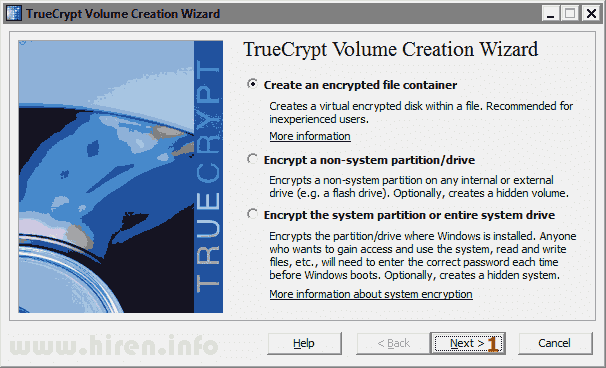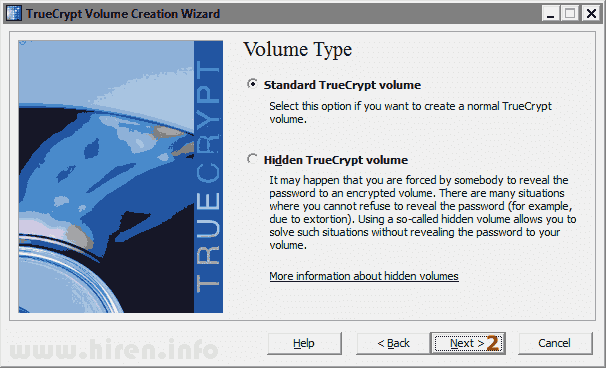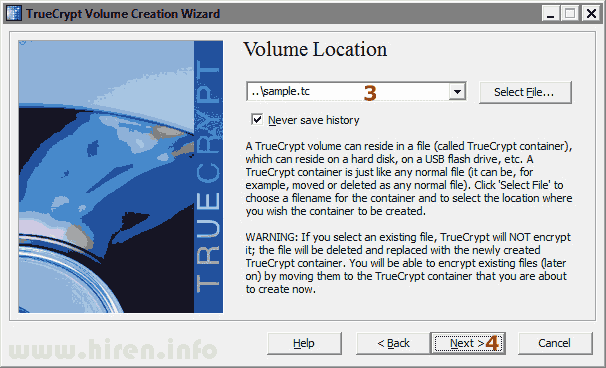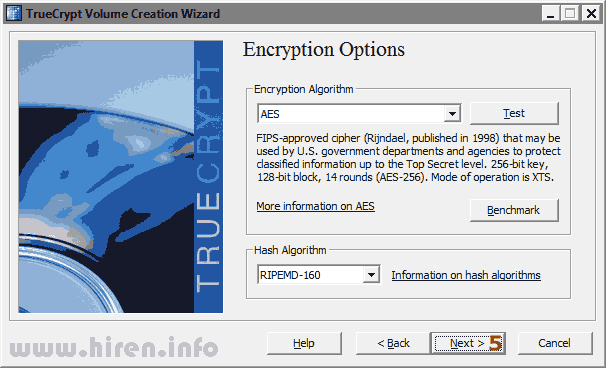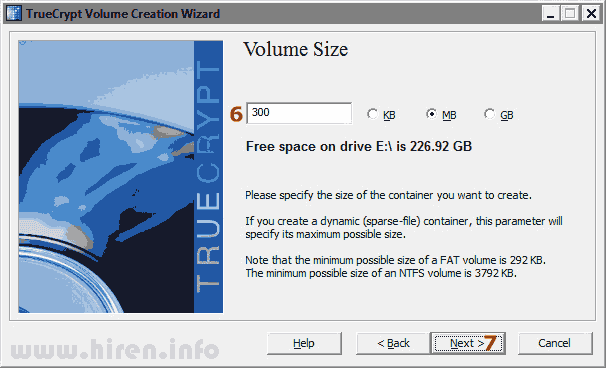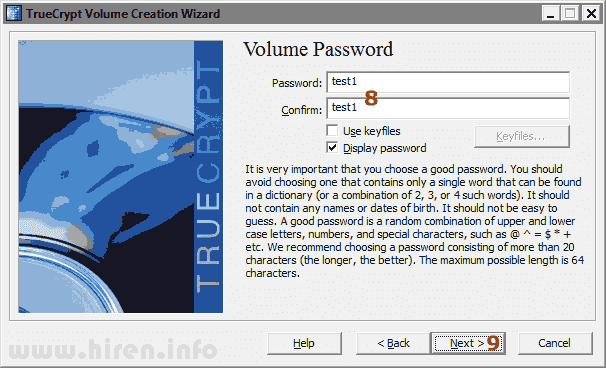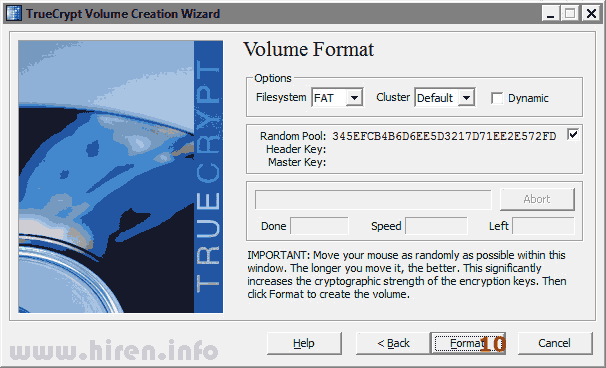Friday 22 February 2013
Encryption and DropBox: Comparing TrueCrypt and BoxCryptor
If you’re a DropBox user, you may have heard about the security weakpoints associated with their cloud storage service (or any such service):
DropBox has had security issues that left users’ information exposed to hackers for hours at a time. Could it happen again? Certainly.
DropBox staff have the ability to access your files without your knowledge. They have acknowledged that essentially the only thing between their staff and your data are internal company policies. This is much weaker than zero-knowledge systems like SpiderOak, where it is not even technically possible for staff to access users’ files without the user’s key.
Even knowing these weaknesses, I use DropBox anyway. Having access to some (not all, obviously) potentially sensitive files on multiple computers/phones is helpful enough for me to find some way to mitigate the security risks.
It’s important to note that if you’re putting sensitive files on DropBox purely as a backup solution, you should just stop. Find some other way to back those files up. But if, like me, you find it extremely helpful to have access to certain moderately sensitive files from multiple devices, you should find a way to add a layer or two of security to those files before storing them on a cloud service like DropBox.
There are two good ways that I have found to do this. Both are free, and neither involve sending any of your data or keys to an additional third party — all the magic happens on your computer or device. However, there are trade-offs associated with each.
The TrueCrypt Option
The most commonly offered solution is to place your sensitive files in a TrueCrypt volume and save that volume file into your DropBox.
Pros:
TrueCrypt is open source, making it the most trustworthy and future-proof option
For extremely sensitive info, TrueCrypt allows you to maintain plausible deniability.
Cons:
There is currently no way to use or access TrueCrypt volumes on your phone. This is true both for iPhones and Android phones.
TrueCrypt volumes need to be given a fixed size at the time of creation, forcing you to guess how big it’ll need to be in the future and usually resulting in wasted space.
You need to be careful not to have the volume “mounted” on more than one computer at a time to avoid corrupting it. Because there’s nothing to prevent you from doing this, you can easily end up corrupting the volume or creating a lot of large “conflict copies” of the volume by accident if you forget this.
Because DropBox can’t back up changes to any of your encrypted files until you actually unmount the whole volume, you have to remember to unmount it periodically, which can be cumbersome.
The BoxCryptor option
BoxCryptor is a newer solution that works by encrypting individual files on your computer, before they are sent to DropBox. Like TrueCrypt, the software runs on both Windows and Mac OS.
Pros:
BoxCryptor has an Android and an iPhone version of their software, making it possible to access encrypted DropBox files from your phone.
The software has limited compatibility with the open-source EncFS encrypted file system, making it at least somewhat future-proof
File-level encryption makes it much less clumsy to use, and allows DropBox to sync encrypted files just as seamlessly as normal files, and without additional likelihood of conflicts where multiple computers are involved.
Cons:
The iPhone app is $8 for non-commercial use. This seems stupidly high, considering the Windows and Mac versions are free and they have no back-end infrastructure to maintain.
No form of plausible deniability is available in either the desktop or mobile versions of the software.
BoxCryptor is not open-source, so ultimately your trust in the software comes down to your faith in Robert Freudenreich’s ability to correctly implement the security algorithms, to keep maintaining the software, and not to spy on his users. I’m not saying he’s untrustworthy, just that non-open software comes with risks and weaknesses. The security community at large does not have a way of thoroughly and independently evaluating the software, and that represents a security weakness, for one. Furthermore, if Robert or his company lose interest in the software (which can happen for any of a dozen reasons) you will need to take notice and migrate to another solution before you lose all ability to support the now-defunct software.
Truecrypt
http://www.truecrypt.org/
http://www.truecrypt.org/downloads
Boxcryptor
https://www.boxcryptor.com/
https://www.boxcryptor.com/download/
Monday 4 February 2013
Easy Way To Secure Your Private Data
It is very easy to encrypt your files and folders using a free program and to keep your data secure and safe on USB Pen Drive. You can also open this on any computer running Windows 2000/XP/Vista/7 and you don't even have to install anything on the computer.
You can download the example from this page. If you find it easy to use then you can create a custom data container to suite your needs. Here is the complete package which contains everything (very small and portable) to start. Download it and extract it on a Hard drive / USB pen drive.
http://www.4shared.com/zip/Lv-5R-n5/SecureYourData.html
Now open the file called "Open.cmd" and enter the password "test1". It should automatically open a new drive in your computer. You can store anything on that drive and and it will store it as encrypted data on the file "sample.tc". When you have finished using that drive open the file called "Close.cmd" to dismount the drive.
It has already been configured to dismount (close) automatically when there is no read/write action performed for 15 minutes, so you don't have to worry about unauthorised access to the data if you ever forget to dismount (close) the drive. You can change this by editing MaxVolumeIdleTime in Configuration.xml
If you find this suitable for you and wish to create bigger container (sample.tc) file then here is how to do that.
Open the folder "TrueCrypt" and find the file "TrueCrypt Format.exe" and run it. Now follow the screenshots and in few clicks you should be able to create a new data container.
TrueCrypt is an open-source encryption tool for encrypting folders or entire disk/partitions. It creates virtual encrypted volumes that can be mounted as drives. You can use passwords/key-files to access your encrypted volumes.
If you want to store files larger then 2GB (such as DVD/.iso files) then you have to choose NTFS (on Screenshot 10), FAT filesystem is limited to maximum 2GB per file, mount your encrypted drive and format it by right clicking on it and choose "Format" from your computer.
You can download the example from this page. If you find it easy to use then you can create a custom data container to suite your needs. Here is the complete package which contains everything (very small and portable) to start. Download it and extract it on a Hard drive / USB pen drive.
http://www.4shared.com/zip/Lv-5R-n5/SecureYourData.html
Now open the file called "Open.cmd" and enter the password "test1". It should automatically open a new drive in your computer. You can store anything on that drive and and it will store it as encrypted data on the file "sample.tc". When you have finished using that drive open the file called "Close.cmd" to dismount the drive.
It has already been configured to dismount (close) automatically when there is no read/write action performed for 15 minutes, so you don't have to worry about unauthorised access to the data if you ever forget to dismount (close) the drive. You can change this by editing MaxVolumeIdleTime in Configuration.xml
If you find this suitable for you and wish to create bigger container (sample.tc) file then here is how to do that.
Open the folder "TrueCrypt" and find the file "TrueCrypt Format.exe" and run it. Now follow the screenshots and in few clicks you should be able to create a new data container.
TrueCrypt is an open-source encryption tool for encrypting folders or entire disk/partitions. It creates virtual encrypted volumes that can be mounted as drives. You can use passwords/key-files to access your encrypted volumes.
If you want to store files larger then 2GB (such as DVD/.iso files) then you have to choose NTFS (on Screenshot 10), FAT filesystem is limited to maximum 2GB per file, mount your encrypted drive and format it by right clicking on it and choose "Format" from your computer.
Subscribe to:
Posts (Atom)